Kobo
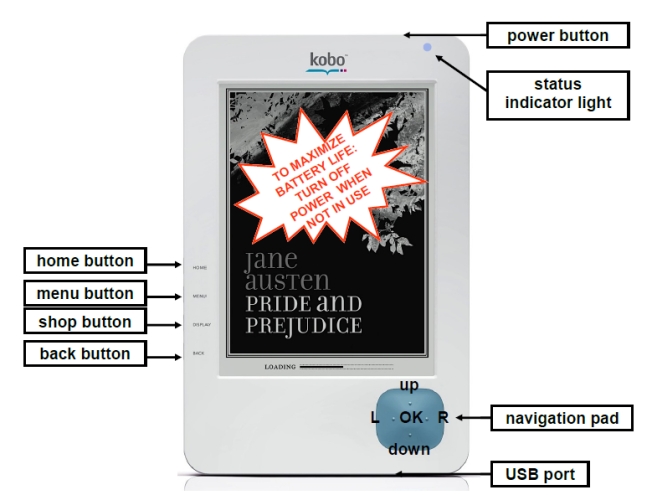
How do I... |
|
| power on/off | Press and hold the power button for 3 seconds. |
| use sleep mode | To set to "sleep" or to "wake-up", briefly press the power button until the blue indicator light flashes. Press the power button again to exit sleep mode. The Kobo continues to use power while in sleep mode. To maximize battery life, turn power off when not in use. |
| re-charge | Connect the reader to your computer with the USB cable provided. Your computer must be running. The status light is red/violet while charging, and turns blue when fully charged (about 3 hours). |
| open a document | When first turned on, the "Home/I'm Reading" page is displayed, which shows the item you were last reading. Use the navigation pad to select either "Books" to view .EPUB or DRM protected .PDF files, or "Documents" to view regular .PDF files. |
| open/close menu | To access menu options, press the menu button. To close, press the menu button again or "left" on the navigation pad. |
| go back to "Home/I'm Reading" page | Press the home button. |
| turn the page | Use the navigation button. The "right" button advances to the next page, and the "left" button goes back to the previous page. |
| go to a chapter | Open menu. Press "up" or "down" on the navigation pad to select "Next Chapter", "Table of Contents, or "Previous Chapter" then press "ok". Note: Some documents may not have a table of contents. |
| change font size (Books) | Two ways: 1. Use the navigation pad. Press "up" to increase the font size, press "down" to decrease the font size. 2. Open menu. Press "up" or "down" on the navigation pad to select "Display", press "ok". Press "down" or "up", and "ok" to select one of the five font sizes. This option is only available for "Books" (.EPUB or DRM protected .PDF files). |
| change font style (Books) | Open menu. Press "up" or "down" on the navigation pad to select "Display", press "ok". Press "down" or "up", and "ok" to select either serif or sans serif font. This option is only available for "Books" (.EPUB or DRM protected .PDF files). |
| zoom in/zoom out (.PDF files) | Press menu button. Use the navigation pad to select "Display". Select how much you want to magnify the page (100-200%). To zoom out, press menu, select "Display", and select "Whole page" to return to normal view. When zoomed in, parts of the page will not fit on the screen. Use the navigation pad to move around the page. To turn a page while zoomed in, navigate to the edge of a page (the arrow at the edge of the page will turn solid black). Using the navigation pad to move in this direction again will turn the page. |
| switch between portrait & landscape | Press menu button. Use the navigation pad to select "Display". Select "Landscape" or "Portrait" orientation. |
How do I transfer files to the Kobo?
.PDF and .EPUB files can be transferred to the Kobo. However, you can download the free Calibre software, which enables you to convert multiple types of files to .EPUB, the standard eBook format supported by all our readers. Calibre allows you to convert .PDF, .DOC, .HTML, .MOBI, .RTF, .TXT, plus others.
The Kobo may place different types of files in different areas.
"Books": This is where the Kobo may store .EPUB files and DRM protected .PDF files.
"Documents": This is where the Kobo may store regular .PDF files.
Transferring files to the Kobo:
Transferring a file to the Kobo reader is similar to saving a file to a USB memory stick.
1. Open the file you wish to transfer.
2. Turn the Kobo on.
3. Connect the Kobo to your computer with the supplied USB cable.
4. The Kobo will display the message "What do you want to do?" and give 2 options: "Keep Reading" or "Manage Library". Use the navigation pad to select "Manage Library". On your computer, if Windows asks "What do you want Windows to do?", select "Take no action" and click "ok".
5. With the file you wish to transfer open, select "Save as" or "Save a copy", and from the "Save in" drop-down menu, select the location "KOBO eReader (E:)".
6. Click "save".
7. Click on the "Safely Remove Hardware" icon on the toolbar at the bottom of the computer screen, and click "Safely Remove USB Mass Storage Device - Drives (E:, F:)". Wait for the "Safe to Remove Hardware" message. Important! Disconnecting the reader before it is safe to remove can permanently damage the reader.
