Sony Reader Touch (PRS600 and PRS350)
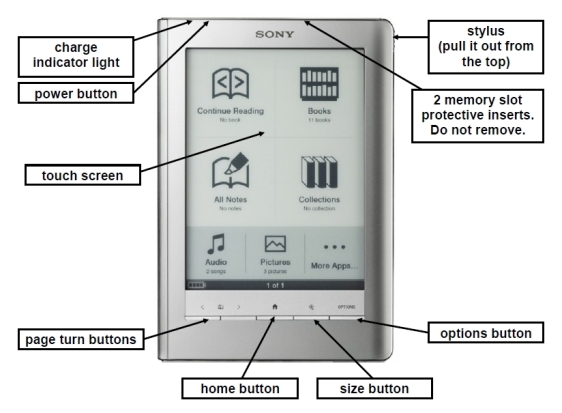
How do I... |
Navigation Buttons |
Touch Screen |
| power on/off | Slide the Power button on the top-left corner of the reader. To power off, slide and hold for more than 3 seconds. | |
| re-charge | Attach the charger, and plug into a wall outlet. The charge indicator lights up in red while charging, and goes off when fully charged (about 4 hours). | |
| turn the page | Use Page Turn buttons. Turn multiple pages by pressing and holding the buttons. | Drag or "swipe" finger across touch screen. |
| go to a page | Press Options button. Use stylus to tap "Go to Page". 1) Drag the slider, or tap a point on the Page Jump bar, or 2) Tap "Enter Page #" to open number keypad. Tap the number/s. Tap "Go". | Tap page number at bottom of screen. 1) Drag the slider, or tap a point on the Page Jump bar, or 2) Tap "Enter Page #" to open number keypad. Tap the number/s. Tap "Go". |
| change text size | Press Size button to open Size menu. Use stylus/finger to tap M, L, XL or XXL, or tap "Zoom In" to open the Zoom bar. Drag the Zoom slider, or tap + or - of the Zoom bar. | |
| bookmark a page | Press the Options button, then use stylus/finger to tap "Create/Edit Notes." Tap the Bookmark icon (open book with dog-eared page) on the toolbar.To delete, tap icon again. | Tap twice(double-tap) near the upper right corner of the screen. To delete the bookmark, double-tap it again. |
| look up a word definition | Tap twice (double-tap) the word with stylus/finger to display its definition. | |
| highlight text | Press the Options button, then use stylus/finger to tap "Create/Edit Notes." Tap Highlight icon (highlight marker). Use stylus to highlight text. | |
| make hand-written notes | Press the Options button, then use stylus/finger to tap "Create/Edit Notes." Tap Pen icon (pen with squiggly line). Use stylus to underline, circle, draw, or make notes. | |
| erase highlighter/notes | Press the Options button, then use stylus/finger to tap "Create/Edit Notes." Tap Eraser icon (black/white square). Use stylus/finger to erase. | |
| make notes with QWERTY keyboard | Tap the desired bookmark or highlighted word, to open Method menu. Tap "by Keyboard". The Comment editor with the touch keyboard appears. Tap "Done" to save |
How do I transfer files to the Sony Reader?
PDF, EPUB, Text, BBeB Book, and RTF files can be transferred to the Sony Reader.
Transferring a file to the Sony Reader is similar to saving a file to a USB memory stick:
1. Open the file you wish to transfer.
2. Turn the Sony Reader on.
3. Connect the Reader to your computer with the supplied USB cable. If prompted "What do you want Windows to do?", select "Take no action" and click "ok".
4. With your file open, select "Save as" or "Save a copy", and from the "Save in" drop-down menu, select the location "(E:)".
5. Click "save".
6. Click on the "Safely Remove Hardware" icon on the toolbar at the bottom of the computer screen, and click "Safely Remove USB Mass Storage Device - Drives (E:)". Wait for the "Safe to Remove Hardware" message. Important! Disconnecting the reader before it is safe to remove can permanently damage the reader.
